If you are using Google Pay then here we will tell you, how to check your UPI ID (VPA) for linked bank accounts. As you know, you can link multiple bank accounts in Google Pay and use any bank account for UPI payments. However, to receive the money you need to select your primary bank account.
But if you want to receive money in a different bank account instead of your primary account then you can use the UPI ID or QR code of that bank account where you want to receive money.
Now see how to check your UPI ID in Google Pay.
Find your UPI ID or VPA in Google Pay
To view your default primary bank account UPI ID, just open the Google Pay application and you can view your default UPI address on the home screen. This UPI address is your primary bank account UPI ID and when you share it with someone to receive money, the amount will be credited to your primary bank account.
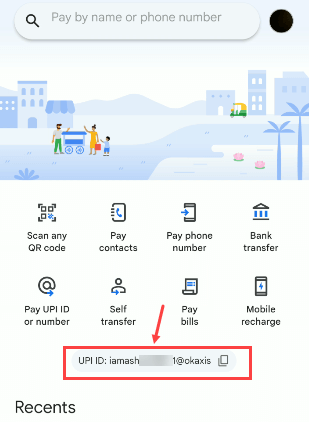
To view your primary bank account and UPI ID, just open the profile section and here you can see your current primary bank account and UPI ID. You can share it with the senders and receive money in your default or primary bank account.
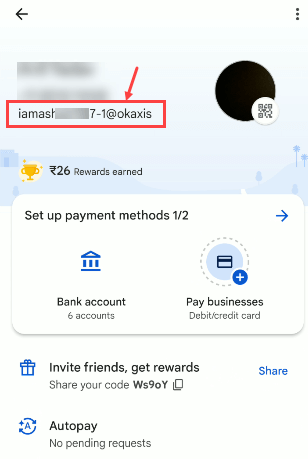
But now question is, can we receive money in a different bank account instead of primary bank account? Yes, you can. If you have multiple bank accounts linked with Google Pay then each bank account has its unique UPI ID, you can share it with the sender and receive money in your desired bank account.
To check your all linked bank accounts UPI IDs, just open the profile section and tap on the “Bank Account” option as you can see in the below screenshot.
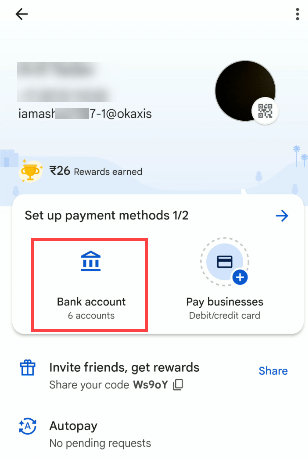
Next screen you can view all added bank account lists, just select your bank account to view your UPI ID.
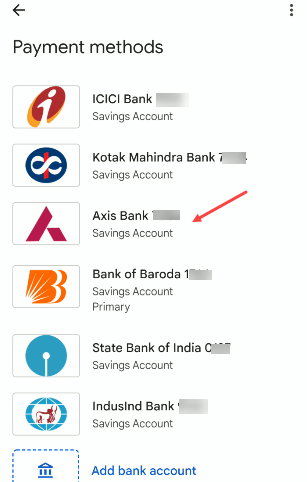
Next screen tap on the “Manage UPI IDs” option of the selected bank account.
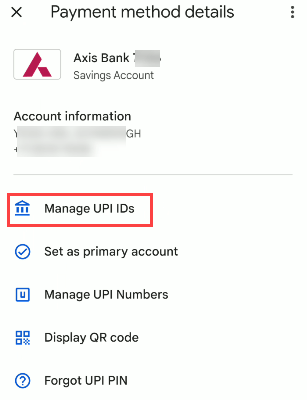
Finally, you can check your selected bank account UPI ID as you can see in the below screenshot. You can share this UPI ID with your sender and receive money in your desired bank account.
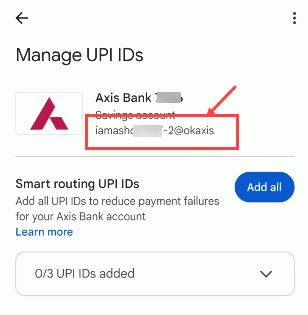
If you want to receive money in your primary bank account then you can share your default UPI ID or mobile number or UPI number.

